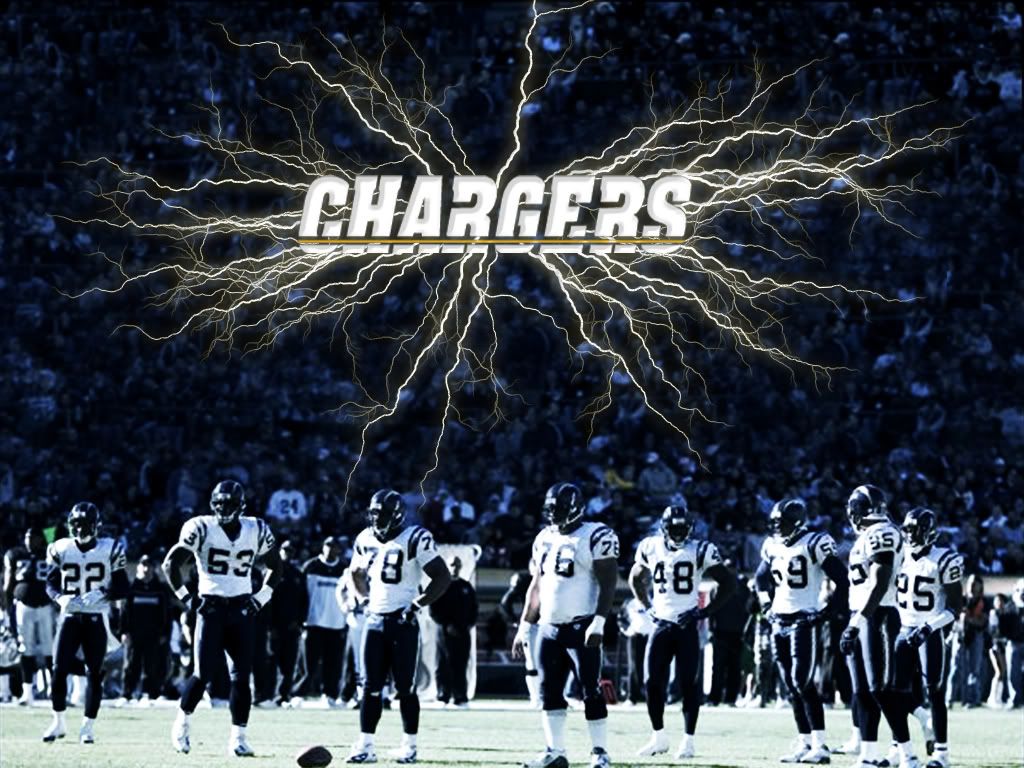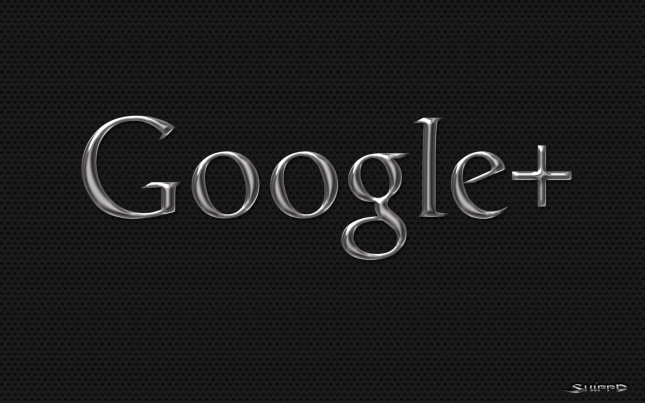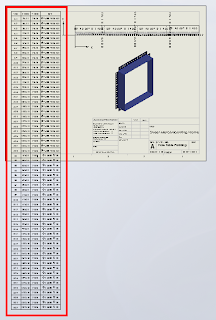This video shows you how to create a SolidWorks Customer Portal account, and how to then access vouchers for free SolidWorks Certifications, such as the Certified SolidWorks Professional exam (CSWP). The vouchers are available for anyone with a valid license of SolidWorks (single-use only).
Please note the voucher codes in this video have been obscured.
Sign up for a SolidWorks Customer Portal account for:
- Software updates
- SolidWorks Forums
- SolidWorks Knowledge Base
Below are links for: