As of SolidWorks 2011, there is an option in the Installation Manager (IM) to cleanly uninstall SolidWorks, which has been one of the most popular Enhancement Requests in recent years.
Before you begin, make sure you have transferred your license off the computer!
In XP:
Start Menu >> Control Panel >> Add/Remove Programs >> RMB on SolidWorks 2011>> Uninstall
In Vista/Win7
Start Menu >> Control Panel >> Programs and Features >> RMB SolidWorks 2011>> Uninstall
Once the SolidWorks IM has started, RMB on the Title Bar >> select Total Uninstall
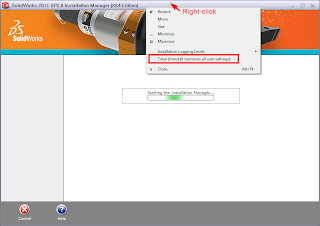
Then proceed through the IM process (just keep clicking next) to uninstall. This will uninstall SolidWorks, and also remove the Windows Registry keys under HKEY_CURRENT_USER\Software\SolidWorks
Although these are NOT the only registry entries and files installed by SolidWorks, it’s enough to ensure that your new installation won’t have any conflicts with holdovers from previous installations.
If you’re looking for a more thorough list of registry keys and files to remove, or if you’re uninstalling an older version of SolidWorks, check out this document by Greg Jankowski of SolidWorks Corp., which covers the full list of files and registry keys created by SolidWorks, as well as the creation of a batch file to automate the cleaning up process.
The document is an older version of the one you can find here on the SolidWorks forums.






