Popular Posts
-
Disney cars Disney Cars Saly Filmore Disney Cars coloring pages wallpaper Lightning Mcqueen Ramone disney cars poster
-
2013 Cars Model, 2013 car, photo mercedes, car dekho, car electric, new cars, new vehicle, cost of cars...
-
Red And Black Ferrari Car Red Ferrari Car Wallpaper Yellow Ferrari Car Picture Latest Model Ferrari Car Pink Ferrari Car Wallpaper
Tuesday, January 24, 2012
SolidWorks Feature Statistics
This video shows how to use SolidWorks Feature Statistics to evaluate how long each feature takes to rebuild so you can make an informed decision about which features need to be modified or suppressed in order to decrease rebuild time.
This file used in this video was supplied by Xped
Wednesday, January 18, 2012
How to Upgrade your Solidworks installation
To jump directly to the instructions, click here.
If you would like to run two major versions of SolidWorks (e.g. 2011 and 2012) alongside each other, click here.
It is not necessary to uninstall and reinstall between Service Packs, only major releases (i.e. each year). To learn how to update your SolidWorks version (e.g. go from SolidWorks 2012 SP1 to SP2) click here.
This is not intended to be a step-by-step installation guide and assumes some familiarity with basic computer maintenance, etc. If at any stage you are unsure of how to proceed, please contact your Solidtec Application Engineer.
The steps below are for standalone SolidWorks licenses. To check if you have a standalone license, from SolidWorks go to the Help menu. If you have the option to "Transfer license", you have a standalone license. If you have a network (SNL) license, most steps will be the same. If unsure, contact your Solidtec Application Engineer.
Contents
- Before you begin
- Uninstall the old version
- Install the new version
- After installation
- Further information
Before you begin
- Back up any local data. We recommend keeping a copy of your data in the old format should you need it. More information on backups can be found here.
- Make a note of any SolidWorks customisations, such as keyboard shortcuts. From SolidWorks >> (start a new Part if none are open) >> Tools >> Customize >> Keyboard tab >> check "Show only commands with shortcuts assigned" >> Copy List. This will copy the settings to the Windows Clipboard and you can then paste them into Excel or Notepad, etc. Although this requires you to re-input your keyboard shortcuts after reinstalling SolidWorks, there is no risk of "contaminating" the Registry settings. Do not use Copy Settings Wizard, as it copies the entire SolidWorks registry and can cause problems with the new version.
- Copy the SolidWorks Serial Number. From SolidWorks >> Help >> About SolidWorks. Make a note of the Serial Number (copy to Notepad or write it down on paper, etc.) - you may need to re-enter it during installation later on.
- Transfer the SolidWorks License off the machine. This ensures your license is available to use on another computer if anything happens during the uninstall/reinstall process. From SolidWorks >> Help >> Transfer License. If you are having trouble connecting to the SolidWorks License Server, make sure that internet traffic is allowed to/from https://activate.solidworks.com/
- Make sure you are logged in to Windows as an administrator. If you are unsure, see http://www.computerhope.com/issues/ch001093.htm
- Uninstall SolidWorks. Start Menu >> Control Panel >> Programs and Features (Add/remove programs in WinXP) >> SolidWorks >> Uninstall. The SolidWorks 2011 Installation Manager will start.
- If you are uninstalling SolidWorks 2011, right-click on the title-bar (up the top, where it says "SolidWorks 2011 Installation Manager") >> Total Uninstall >> proceed through the IM process (keep clicking Next).
- If you are uninstalling SolidWorks 2010 or earlier, please read the end of this post regarding how to clean your registry. It is important to do this to ensure the smooth opertation of the new version.
- Once uninstalled, reboot the computer.
- THIS IS A CRITICAL STEP! Disable any Anti-virus programs that are running as these can interfere with the installation process. Some Anti-virus programs are very difficult to disable – if in doubt Google for instructions “disable < Anti-virus Program Name>”.
If required, you can generally disable anti-virus programs manually:
- Start >> Run >> Control Panel >> Administrative Tools >> Services.
- Find all relevant anti-virus services >> RMB >> Stop
- Once installation is complete >> RMB >> Start
- Insert the SolidWorks Media Disc (make sure it is the correct bit version - 32 and 64-bit versions are supplied in the box). If the Installation Manager does not start automatically, browse to the media location in Windows Explorer and RMB on Setup.exe >> Run as administrator to begin installation.
- Run through the Installation Manager. If the Installation Manager detects the previous install, it may ask you to upgrade - this is fine, proceed as normal.
- Installation type is Individual.
- Enter the Serial Number if prompted (enter extra Serial Numbers if installing Simulation Premium or Flow Simulation).
- If you have SolidWorks Professional or Premium, click here to read about installing/upgrading the Toolbox.
- If you transferred the license off the computer previously, or there was no license on the machine, when starting up SolidWorks you will be asked to activate the product. Run through the process, using correct contact details (these will be associated with the Serial Number). If you are unable to activate, use the 30-day Trial Activation. This will give you access to SolidWorks Premium for 30 days regardless of what version of SolidWorks you are entitled to. If this happens please notify your Solidtec Application Engineer
- Make sure that the File Locations are set up correctly if using a central file server. From within SolidWorks >> Options >> System Options tab >> File Locations. The most common locations to change are: Document Templates, Sheet Formats, Weldment Profiles and Custom Properties. To add a Custom Properties location you may need to delete the existing location first (SolidWorks can only handle one location for the Custom Properties file).
- Apply any customisations, such as keyboard shortcuts, toolbar layouts, etc. Back these settings up using the Copy Settings Wizard.
- Consider creating a Disc Image of your HDD, to allow for quick restoration to a known clean install state. Click here to read more.
- If you have SolidWorks Professional or Premium with the Toolbox add-in, the correct method to update the Toolbox data is as follows:
- Browse to your existing (e.g. 2011) Toolbox data folder - by default this is in C:\SolidWorks Data.
- Copy the folder and its contents - rename the copied folder something like "SolidWorks Data 2012". Make another copy of the orignal folder and keep it with the rest of your backed up SW2011 data.
- During installation, on the Summary page under Toolbox Options >> Change. Choose to "Upgrade an existing Toolbox location" and browse to the "SolidWorks Data 2012" folder. Continue the installation process.
- This will upgrade the contents of the new folder, leaving the previous folder intact if you wish to continue using SolidWorks 2011. If you do not need the 2011 data anymore, you can delete the orignal "SolidWorks Data" folder.
- If you have already installed SolidWorks and need to change the location of the Toolbox from the default local installation path to a file server path, from within SolidWorks >> Options >> System Options tab >> Hole Wizard/Toolbox >> Browse to the correct location.
Uninstall the old version
Install the new version
After installation
Setup
Toolbox installations
Further information
Further information on installing SolidWorks can be found here:
- SolidWorks Installation and Admin Guide – the official Admin guide.
- How to ensure a clean uninstall and update of SolidWorks – a more involved method of preparing your machine for a clean SolidWorks installation.
Wednesday, June 29, 2011
How to model a Fancy Tube in SolidWorks.
Sunday, March 6, 2011
How to uninstall SolidWorks 2011 cleanly
As of SolidWorks 2011, there is an option in the Installation Manager (IM) to cleanly uninstall SolidWorks, which has been one of the most popular Enhancement Requests in recent years.
Before you begin, make sure you have transferred your license off the computer!
In XP:
Start Menu >> Control Panel >> Add/Remove Programs >> RMB on SolidWorks 2011>> Uninstall
In Vista/Win7
Start Menu >> Control Panel >> Programs and Features >> RMB SolidWorks 2011>> Uninstall
Once the SolidWorks IM has started, RMB on the Title Bar >> select Total Uninstall
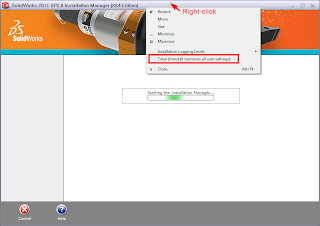
Then proceed through the IM process (just keep clicking next) to uninstall. This will uninstall SolidWorks, and also remove the Windows Registry keys under HKEY_CURRENT_USER\Software\SolidWorks
Although these are NOT the only registry entries and files installed by SolidWorks, it’s enough to ensure that your new installation won’t have any conflicts with holdovers from previous installations.
If you’re looking for a more thorough list of registry keys and files to remove, or if you’re uninstalling an older version of SolidWorks, check out this document by Greg Jankowski of SolidWorks Corp., which covers the full list of files and registry keys created by SolidWorks, as well as the creation of a batch file to automate the cleaning up process.
The document is an older version of the one you can find here on the SolidWorks forums.
Monday, February 7, 2011
SolidWorks User Group WA

Solidtec Solutions has some great news to bring to the West Australian SolidWorks community that the SolidWorks User Group has been restarted and has it's 1st meeting planned.
The 1st meeting will be held at the Solidtec office at 26 Wheeler Street, Belmont on Wednesday March the 2nd. The agenda planned is as follows;
Agenda
5-5:30pm doors open - Pizza & Drinks supplied
6pm start - Introduction and welcome
6:30pm - Industry Speaker (Well Ops)
7:00pm - Coffee and Cake
7:15pm - SolidWorks Tips (Malcolm Cook on Surfacing)
7:45pm - Modeling competition (Team Event)
8:15pm - Thank you and close
A big thanks goes to Owen Hetherington who has put together a great website that I would encourage all West Australian SolidWorks users to sign up to which will then notify them of any meetings and updates.
One of the strongest selling features of SolidWorks is the great community that surrounds it and User groups are an integeral part of this. They make great networking venues and may even be chance to catch up with old colleagues and friends and hopefully a place to make some new ones.
Their are no conditions to coming along, so regardless of the fact if you have used SolidWorks for years or never seen it before please come along. The plan is to run these meetings every 3 months and they will be on a Wednesday night. Everyones opinion is valued so please sign up and feel free to make any suggestions on how these meetings should run.
The website for the WA SolidWorks user group is http://www.waswug.net/
Hope to see you there.
Where have the lights gone?
 I was recently asked by a customer who had upgraded to SolidWorks 2011 where had the Scene, lights & camera folder had gone, so I thought it would be worth repeating this on the Solidtec blog. In previous releases of SolidWorks the Scene, lights and camera folder was a hidden tree item that could be made visible by going to your system options, FeatureManager and selecting show for the S, L & C folder. The folder could then be seen on the feature manager design tree sitting below the annotation folder at the top of the tree.
I was recently asked by a customer who had upgraded to SolidWorks 2011 where had the Scene, lights & camera folder had gone, so I thought it would be worth repeating this on the Solidtec blog. In previous releases of SolidWorks the Scene, lights and camera folder was a hidden tree item that could be made visible by going to your system options, FeatureManager and selecting show for the S, L & C folder. The folder could then be seen on the feature manager design tree sitting below the annotation folder at the top of the tree. Followers
Category
- Alfa Romeo
- Aston Martin
- Aston Martin Sport Cars
- Audi
- Audi Sport Cars
- BMW
- BMW Concept Cars
- BMW Sport Cars
- BRABUS Sport Cars
- Bugatti
- Cadillac
- Camaro
- Cars
- Chevrolet
- Chevrolet Sports Cars
- Chrysler
- Citroën
- Concept Car
- Design Car
- Electric Car
- F1 Car
- Fast car
- Ferrari
- Ferrari Sport Cars
- Fiat
- Ford
- Ford Mustang
- Ford Sport Cars
- Green GT
- Hamann
- Honda
- Honda Concept Cars
- Honda Sport Cars
- Hybrid Car
- Hybrid Sports Cars
- Infiniti
- Jaguar
- Jaguar Sports Cars
- Kia
- Koenigsegg
- Lamborghini
- Lamborghini Cars
- Lexus
- Lotus
- Luxurious Sports Car
- Luxurious Sports Sedan
- MazdaSpeed 3
- Mercedes
- Mercedes-Benz Concept Cars
- Mercedes-Benz Sport Cars
- Nissan
- Nissan Concept Cars
- Nissan Sports Cars
- Pagani
- Peugeot
- Porsche
- Porsche Sport Cars
- Race Car
- Racing Car
- Renault
- Roadster
- Sport Car
- Sport Cars
- Sports Car
- Sports Saloon
- Sports Sedan
- Super Sports Cars
- Supercars
- Toyota
- Venturi
- Volkswagen
- Volkswagen Sports Cars
- Volvo
- Volvo Sport Cars
- Wiesmann Sport Cars
- Wings of Nike






