Popular Posts
-
Disney cars Disney Cars Saly Filmore Disney Cars coloring pages wallpaper Lightning Mcqueen Ramone disney cars poster
-
2013 Cars Model, 2013 car, photo mercedes, car dekho, car electric, new cars, new vehicle, cost of cars...
-
Red And Black Ferrari Car Red Ferrari Car Wallpaper Yellow Ferrari Car Picture Latest Model Ferrari Car Pink Ferrari Car Wallpaper
Showing posts with label Kieran. Show all posts
Showing posts with label Kieran. Show all posts
Tuesday, January 31, 2012
Perspective in 3DVIA Composer
This video explains how perspective works in 3DVIA Composer. Depending on whether you zoom in and out with the mouse wheel, or by dragging while holding down the left and right mouse buttons, Composer will either change the Field Of View (FOV) or move the camera position respectively.
Tuesday, September 20, 2011
How to use SolidWorks RX
SolidWorks RX is a diagnostic utility that you can use to record a video of an issue you may be having in SolidWorks. Apart from capturing a video of the cause of the problem, RX also captures information regarding your system including SolidWorks and Windows log files that can help determine the cause of a problem.
- Save all open SolidWorks documents and close SolidWorks
- Start Menu >> All Programs >> SolidWorks 20XX >> SolidWorks Tools >> SolidWorks RX
- Problem Capture >> Record video
- Show all steps to recreate the problem
- Once finished, close SolidWorks (if it does not crash)
- In SolidWorks RX >> Describe the problem (minimal detail is fine)
- Add any relevant files with the Add Files button
- Package Files
- Email the ZIP file to your support engineer
If you cannot reproduce your error on demand – i.e. SolidWorks is crashing often, but randomly, start RX directly after SolidWorks has crashed (do NOT start SolidWorks up again). You can then skip steps 3 - 5 and when you package the files, RX will capture the last Journal file which should explain the cause of the crash.
Be aware that the Problem Capture page looks a bit different from version to version, but the process is generally the same.
Labels:
3D,
CAD,
crash,
diagnostic,
driver,
Kieran,
log,
rx,
SolidWorks,
Technical,
troubleshoot,
video capture,
video card
Sunday, July 3, 2011
SolidWorks 2012 Beta
SolidWorks 2012 Beta was released a few days ago for subscription customers. Participating in the Beta program is one of the best ways directly influence the development of the SolidWorks software.
Remember, the Beta software is not production-ready – don’t use it for mission critical projects as you may uncover some bugs in the software. In fact, if you report your bugs (aka SPR’s) through the Beta page, you can earn points and win prizes.
Also keep in mind that as with all future versions of SolidWorks, if you save files in 2012 you won’t be able to open them in 2011 or earlier versions – so make copies of the files you wish to use.
- Log in to the Customer Portal (creating a new account only takes a minute if you don’t have one).
- My Profile >> Notify me for Beta Programs >> Save >> Home
- Download >> Downloads and Updates >> select 2012 from the drop-down >> download and install the SW2012 Beta (install it alongside your current version).
- Head over to the Beta home page and the Forums to find out what’s new and give feedback – this forum is checked by the SW Development team regularly, and they may seek out feedback in specific areas.
Remember, the Beta software is not production-ready – don’t use it for mission critical projects as you may uncover some bugs in the software. In fact, if you report your bugs (aka SPR’s) through the Beta page, you can earn points and win prizes.
Also keep in mind that as with all future versions of SolidWorks, if you save files in 2012 you won’t be able to open them in 2011 or earlier versions – so make copies of the files you wish to use.
Sunday, May 29, 2011
Multi-tasking with Windows Task Manager
You’ve just set a long render or simulation study going, and now that your computer is locked up calculating all those 0’s and 1’s, there’s nothing to do but go and get a coffee.
Not so fast. If you’ve got a multi-core machine, you can use Windows Task Manager (in all versions of Windows) to free up one of the cores for other programs, allowing you to check emails, surf the web, watch YouTube, etc. The trade-off is that your render/simulation will take longer to solve – the more cores you have, the less this will matter.
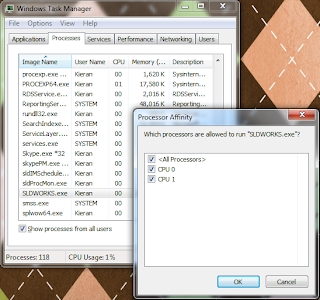
This stops Windows from assigning work from that process to that CPU core. It’s only temporary, so if you start another render, you will need to go through the above steps again.
Alternatively, you can change the priority of a process:
Changing the priority lower means that instructions being sent from PV360 to the CPU are solved after instructions sent from other processes such as your web browser. After doing this, your computer should function as normally expected, and the render will continue in the background.
You can change priority or affinity at any time while a process is running – this is handled by Windows in the background and won’t affect your render or simulation study.
The benefit of changing priority over setting affinity is that if you’re only using 3% of the available CPU power to check the web, 97% is devoted to finishing the render. If the CPU is quad-core, and we set the PV360 affinity to only 3 cores, it would only be using 75% of the full CPU processing power, regardless of what we are doing.
However, setting affinity ensures you have spare processing power, and often, even if you set the priority of a processor-hungry process like PV360 to Low, you may notice some performance issues trying to do other tasks (you’d be surprised how much processing is required to run YouTube in your browser), so I generally prefer to set affinity.
As a final alternative, if it they can wait, you can use SolidWorks Task Scheduler to schedule renders and studies to run when you aren’t using the computer – e.g. at night. This will be covered in another post.
Not so fast. If you’ve got a multi-core machine, you can use Windows Task Manager (in all versions of Windows) to free up one of the cores for other programs, allowing you to check emails, surf the web, watch YouTube, etc. The trade-off is that your render/simulation will take longer to solve – the more cores you have, the less this will matter.
- After your Simulation study/render is started, start Task Manager by pressing CTRL+ALT+DEL, or Start >> Run >> “taskmgr” (without the quotes).
- Click on the Processes tab and sort by Name – this tab shows all of the processes running in the background on your machine.
- For rendering, find PV360.exe, for Simulation, find Star.exe (this is after meshing, when the study has started solving)
- RMB on the process >> Set Affinity...
- Uncheck one of the CPU cores – it doesn’t matter which one.
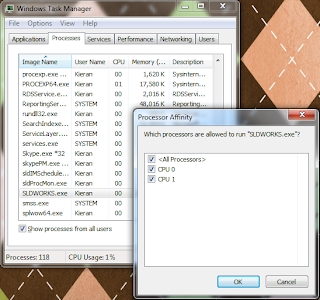
This stops Windows from assigning work from that process to that CPU core. It’s only temporary, so if you start another render, you will need to go through the above steps again.
Alternatively, you can change the priority of a process:
- (From step 4 above) RMB >> Set Priority >> set to Below Normal or Low
Changing the priority lower means that instructions being sent from PV360 to the CPU are solved after instructions sent from other processes such as your web browser. After doing this, your computer should function as normally expected, and the render will continue in the background.
You can change priority or affinity at any time while a process is running – this is handled by Windows in the background and won’t affect your render or simulation study.
The benefit of changing priority over setting affinity is that if you’re only using 3% of the available CPU power to check the web, 97% is devoted to finishing the render. If the CPU is quad-core, and we set the PV360 affinity to only 3 cores, it would only be using 75% of the full CPU processing power, regardless of what we are doing.
However, setting affinity ensures you have spare processing power, and often, even if you set the priority of a processor-hungry process like PV360 to Low, you may notice some performance issues trying to do other tasks (you’d be surprised how much processing is required to run YouTube in your browser), so I generally prefer to set affinity.
As a final alternative, if it they can wait, you can use SolidWorks Task Scheduler to schedule renders and studies to run when you aren’t using the computer – e.g. at night. This will be covered in another post.
Labels:
3D,
cpu,
Kieran,
pv360,
render,
Simulation,
SolidWorks,
task manager,
Technical,
windows
Sunday, May 22, 2011
Printing Drawings in colour using CutePDF

Colour can be used to good effect in drawings to increase clarity - for example by differentiating between dimension lines, model lines and annotations. Under Document Properties, you can assign new annotations to different layers, and assign colours per layer.
However, when it comes time to print, sometimes it’s difficult to get those colours to come through in the printout. Here’s how to do it with CutePDF Writer, a program which emulates a printer in Windows, but creates a PDF file rather than a physical print out.
Firstly, download and install CutePDF Writer: http://www.cutepdf.com/
From your SolidWorks drawing:
- File >> Page Setup >> set Drawing Colour to Color/Gray Scale >> OK
- File >> Print... >> select CutePDF Writer as the printer >> Properties >> Advanced (bottom right on the Paper/Quality tab)
- Graphic >> Image Color Management >> click on ICM Method >> select “ICM handled by Host System” >> OK >> OK
- Set your other print options and then print. You will be prompted to save the drawing as a PDF file on your computer.
Sunday, May 15, 2011
Documenting Part Configurations in a Drawing
This video shows you one way to document a number of different part configurations on the same drawing, using Custom Properties to capture the dimensions that change across the configurations, and a BOM in a drawing to display those dimensions.
Labels:
3D,
assembly,
bom,
CAD,
configuration,
custom properties,
dimension,
drawing,
Kieran,
part,
SolidWorks,
Technical,
tutorial
Monday, May 9, 2011
Using Disc Cloning to minimise computer down-time
If you’re setting up a new computer for SolidWorks, here are some recommendations that may save a lot of hassle in future if you experience any problems. Disc cloning tools create “snapshots” that you can use to revert to at the first sign of trouble. Wikipedia maintains a list of disc cloning software:
If you already have your computer set up, and it’s running nicely, you can also make use of disc cloning software to create a restore point for your system.
Firstly, create a Windows partition using disc partitioning software. This partition should contain Windows and Program files only.
All data (SolidWorks files, documents, music, videos, etc.) should be saved to a separate partition. This ensures that if Windows or any programs become corrupt, you can format the Windows partition without affecting your data.
With a fresh install of Windows 7 requiring upwards of 6Gb, plus space for installation of programs (SolidWorks can require up to approx. 7Gb) and the inevitable Windows growth (my current C:\Windows directory is a tad over 20Gb), you should make sure the partition is a minimum of around 40Gb. Thankfully, HDD space is cheap these days.
After the disc is partitioned, install Windows. Once done, create a series of disc “images” using the disc cloning software:
While heavily compressed, these image files will still be quite large. I would suggest keeping the clean SolidWorks image on your machine for quick access, but also copying all of the images to an external HDD and keeping it off-site for safety.
It is OK to uninstall and upgrade SolidWorks normally, rather than reverting back to the previous image. The idea of the images is to provide various levels of a "clean slate" should there be any particularly stubborn or unresolvable computer issues.
MAKE SURE YOU TRANSFER YOUR SOLIDWORKS LICENSE OFF YOUR MACHINE BEFORE REVERTING TO AN EARLIER IMAGE
It is still a good idea to “rebuild” your machine from the first, clean Windows image on a semi-regular basis, to ensure a continued smooth operation of Windows and SolidWorks. After each rebuild, make sure you create new images of your Windows partition as per the above steps.
If you already have your computer set up, and it’s running nicely, you can also make use of disc cloning software to create a restore point for your system.
Firstly, create a Windows partition using disc partitioning software. This partition should contain Windows and Program files only.
All data (SolidWorks files, documents, music, videos, etc.) should be saved to a separate partition. This ensures that if Windows or any programs become corrupt, you can format the Windows partition without affecting your data.
With a fresh install of Windows 7 requiring upwards of 6Gb, plus space for installation of programs (SolidWorks can require up to approx. 7Gb) and the inevitable Windows growth (my current C:\Windows directory is a tad over 20Gb), you should make sure the partition is a minimum of around 40Gb. Thankfully, HDD space is cheap these days.
After the disc is partitioned, install Windows. Once done, create a series of disc “images” using the disc cloning software:
- A fresh Windows install (with latest updates applied, basic drivers, etc.). No user settings or extra software installed.
- All of the above, plus applying user settings, network settings, software (Office, Outlook, etc.). No SolidWorks.
- Above, plus SolidWorks, but with no SolidWorks user settings applied.
While heavily compressed, these image files will still be quite large. I would suggest keeping the clean SolidWorks image on your machine for quick access, but also copying all of the images to an external HDD and keeping it off-site for safety.
It is OK to uninstall and upgrade SolidWorks normally, rather than reverting back to the previous image. The idea of the images is to provide various levels of a "clean slate" should there be any particularly stubborn or unresolvable computer issues.
MAKE SURE YOU TRANSFER YOUR SOLIDWORKS LICENSE OFF YOUR MACHINE BEFORE REVERTING TO AN EARLIER IMAGE
It is still a good idea to “rebuild” your machine from the first, clean Windows image on a semi-regular basis, to ensure a continued smooth operation of Windows and SolidWorks. After each rebuild, make sure you create new images of your Windows partition as per the above steps.
Labels:
3D,
backup,
CAD,
computer,
disc cloning,
ghosting,
imaging,
Kieran,
maintenance,
SolidWorks,
system,
Technical,
windows
Sunday, May 1, 2011
Backing up SolidWorks data
How much is your SolidWorks data worth to your business? Chances are it has a significant worth, and this is why backing up that data to insure against loss is so important. Let’s begin by looking at SolidWorks backup options.
Tools >> Options >> System Preferences tab >> Backup/Recover

You can see a screenshot of my suggested backup options above.
Auto-recover
I have this turned off for a number of reasons:
Be aware that SolidWorks is working to address these issues, so this recommendation may change in future.
Backup
This feature saves a copy of your files to the specified location every time you save your files (File >> Save or CTRL+S).
Each save will create a new version of the file, up to the number specified – e.g. if number of copies is 5, after saving a file 5 times, the first backup is overwritten. This provides a series of rolling revisions, and means that if you accidentally save a file but then wish to undo some changes, you can recover the previous version (you may need to sort out some file reference issues in doing so).
Change your backup directory to something you can remember and access easily (i.e. not the default directory). If your normal SolidWorks data is saved locally, consider setting the backup directory on a network file server, or vice versa. If you don’t have this option, set the backup directory to save to a different HDD to your normal data drive, in case one drive fails.
I would recommend setting the number of backups to between 3 and 5. You can also clear out files older than a certain time period - I’d suggest between 7 and 30 days. In both cases, the values you choose will be a trade off between the ability to revert back to older files, and HDD space limitations.
Save Notification
The Save Notification option provides a notification in the bottom right corner of SolidWorks after either a time period or a certain number of changes. I prefer the changes option as I often leave SolidWorks open while working on other things. Make sure you get into the habit of saving when you see the notification pop up!
Backing up your data
Once these options are set, you need to consider your data backup plan. Rather than ask how often you should backup, ask yourself (or your boss) how much data they are willing to lose. If you backup once a week, in a worst-case scenario you may have to redo a week’s worth of work.
If you save files to a file server, and the server is maintained by IT staff, the data should already be backed up. You should check how often this happens, and occasionally verify the backed up files are OK – there are endless IT horror stories of “bulletproof” backup plans that failed because, for example, a certain piece of hardware had failed 6 months ago and nobody realised.
If you maintain your own file server, or only save data on your local machine, make sure you have a schedule for regular backups – most backup software can automate this. You can find a comparison of backup software here.
Ideally you should then keep a copy of the latest backup on-site for easy access, plus off-site copies of previous backups, should your office go up in smoke, or your laptop get stolen, etc. In this regard, online backup services can take the hassle out of remembering to take backup media (DVD’s, tapes or HDD’s) home with you every night.
Tools >> Options >> System Preferences tab >> Backup/Recover

You can see a screenshot of my suggested backup options above.
Auto-recover
I have this turned off for a number of reasons:
- It gives you a false sense of safety, and means you are less likely to save often
- In the past, it has caused “Failed to save” errors
- It only recovers data if SolidWorks crashes a certain way – not if it freezes, etc.
- The auto-recover data often cannot be opened directly if SolidWorks crashes and does not provide the recover option
- It can save files at inopportune times (in parts with long rebuild times)
Be aware that SolidWorks is working to address these issues, so this recommendation may change in future.
Backup
This feature saves a copy of your files to the specified location every time you save your files (File >> Save or CTRL+S).
Each save will create a new version of the file, up to the number specified – e.g. if number of copies is 5, after saving a file 5 times, the first backup is overwritten. This provides a series of rolling revisions, and means that if you accidentally save a file but then wish to undo some changes, you can recover the previous version (you may need to sort out some file reference issues in doing so).
Change your backup directory to something you can remember and access easily (i.e. not the default directory). If your normal SolidWorks data is saved locally, consider setting the backup directory on a network file server, or vice versa. If you don’t have this option, set the backup directory to save to a different HDD to your normal data drive, in case one drive fails.
I would recommend setting the number of backups to between 3 and 5. You can also clear out files older than a certain time period - I’d suggest between 7 and 30 days. In both cases, the values you choose will be a trade off between the ability to revert back to older files, and HDD space limitations.
Save Notification
The Save Notification option provides a notification in the bottom right corner of SolidWorks after either a time period or a certain number of changes. I prefer the changes option as I often leave SolidWorks open while working on other things. Make sure you get into the habit of saving when you see the notification pop up!
Backing up your data
Once these options are set, you need to consider your data backup plan. Rather than ask how often you should backup, ask yourself (or your boss) how much data they are willing to lose. If you backup once a week, in a worst-case scenario you may have to redo a week’s worth of work.
If you save files to a file server, and the server is maintained by IT staff, the data should already be backed up. You should check how often this happens, and occasionally verify the backed up files are OK – there are endless IT horror stories of “bulletproof” backup plans that failed because, for example, a certain piece of hardware had failed 6 months ago and nobody realised.
If you maintain your own file server, or only save data on your local machine, make sure you have a schedule for regular backups – most backup software can automate this. You can find a comparison of backup software here.
Ideally you should then keep a copy of the latest backup on-site for easy access, plus off-site copies of previous backups, should your office go up in smoke, or your laptop get stolen, etc. In this regard, online backup services can take the hassle out of remembering to take backup media (DVD’s, tapes or HDD’s) home with you every night.
Labels:
3D,
auto-recover,
backup,
CAD,
hardware,
Kieran,
maintenance,
restore,
SolidWorks,
Technical,
tutorial,
windows
Sunday, April 24, 2011
Pierce VS. Coincident sketch relations
This video illustrates the difference between the Coincident and Pierce sketch relations in SolidWorks.
Labels:
3D,
CAD,
coincident,
curve,
helix,
Kieran,
pierce,
sketch,
sketch relation,
SolidWorks,
sweep,
Technical,
tutorial
Sunday, April 17, 2011
HDR Environment images in PhotoView 360
PhotoView 360 uses HDR Environment images to create photorealistic renders. This video explains what these images are, and why they are the default method for lighting scenes in PhotView 360.
These HDR Environment images can be broken down into two components:
- The Environment, which is a 360degree panorama of a scene, which is reflected by the model you are rendering.
- The High Dynamic Range (HDR) image format, which captures more information per pixel than a standard image file, which provides PhotoView 360 with accurate lighting information for the scene
You can find all of the default PhotoView 360 HDR Environment images and backgrounds under [Program Files]\SolidWorks Corp\SolidWorks\data\Images\textures\background, where
While the Basic scenes provide a range of generic photo studio environment images that create clean-looking renders, if you want to create interesting reflections, or an “in-context” shot of your product sitting in front of a realistic scene, you should consider using a custom Environment image that matches the model – e.g. a model of a car should use a road or car park scene, not a kitchen scene.
There are a huge number of resources on the internet for HDR Environment images that cover as many different scenes as you can imagine, most of which you can use in PhotoView 360:
Free HDR resources (not all products listed may be free):
HDR resources that you must buy to use:
- http://www.doschdesign.com/products/hdri
- http://www.3sixo.net/3sixo_categories.php
- http://www.aversis.be/hdri/
- http://www.lightworks-user.com/hdri_starter_collection.htm
- http://www.sachform.de/
You can find many more HDR Environment image resources, plus detailed instructions for creating your own, simply by searching online.
Once you have your custom HDR Environment image downloaded, you can load it in PhotoView 360 through Display Manager tab >> RMB Scene >> Edit Scene >> Environment >> Browse... to the image location. Then rotate it to suit the model, adjust the floor options, alter the brightness and if you add any SolidWorks lights, you can save the whole shebang as a custom scene file for later use under the Advanced tab in Edit Scene.
Happy rendering!
Labels:
360,
3D,
appearance,
background,
CAD,
HDR,
image,
Kieran,
photorealistic,
Photoview,
pv360,
render,
scene,
SolidWorks,
Technical,
tutorial
Sunday, April 10, 2011
Assembly rebuild times and AssemblyXpert
This video illustrates how to use SolidWorks AssemblyXpert and Assembly Visualization tools to analyse rebuild times in your assembly.
AssemblyXpert analyses performance of assemblies and suggests possible actions you can take to improve performance. It also provides you with information about your assembly.
The AssemblyXpert is available in any assembly file and can be accessed from Tools >> AssemblyXpert, or from the Evaluate Command Manager tab.
It performs a number of diagnostic tests in the background, and will present options to correct any issues if they are present (click on the names to view detailed descriptions from the SolidWorks Web Help):
- Display Speed
- Is the display speed too slow during dynamic operations such as moving components or rotating views?
- In-Context Part Performance
- Does evaluating a component during rebuild take too long?
- In-Context Circular References
- Do any components have circular references?
- In-Context Relationship Performance
- Are any components rebuilt multiple times when the assembly is rebuilt?
- In-Context Relationship Conflicts
- Does a sub-assembly component have an in-context relationship to a component that has more than one configuration in the current assembly?
- Components Far from Origin
- Are any components significantly far from the assembly origin?
- Verification on Rebuild
- Is Verification on rebuild turned
- Is Verification on rebuild turned
- How many components in the assembly have been saved to the latest SolidWorks format
- The number of components in resolved, lightweight, Speedpak or suppressed states
- How many mates are evaluated in this level of assembly
- Rebuild time of the full assembly
- Information regarding the structure of the assembly including:
- Total number of parts
- Number of unique parts
- Maximum depth (how many levels of sub-assemblies there are)
- Number of bodies
 Also notice that the top level assembly is included last in the list, as the mates in this assembly need to be re-evaluated after all of the sub-assemblies have been rebuilt. This ensures any changes from the rebuilds are accounted for in the top-level mates.
Also notice that the top level assembly is included last in the list, as the mates in this assembly need to be re-evaluated after all of the sub-assemblies have been rebuilt. This ensures any changes from the rebuilds are accounted for in the top-level mates.You can use these rebuild times to benchmark computer performance. Each computer will rebuild a given assembly at a different speed, so you can use a typical assembly that you work with to evaluate computer performance relative to each other. Make sure you are using the same performance options to ensure comparable results.
You can also use the information regarding the number of parts to work out how complex an assembly is. I would consider an assembly with 200 to 500 parts or more a “large assembly”. The uncertainty is based on the complexity of the parts (are they made of simple extrudes, or complex surfaces?) and/or whether those parts have multiple bodies. Check the number of bodies in the assembly to see if some parts contain a large number of bodies – for example large weldment parts, or assemblies that have been saved as a part will both be counted as one part, but contain many bodies. You can use these factors to help determine the “Large assembly mode” threshold.
Labels:
3D,
assembly,
AssemblyXpert,
CAD,
in-context,
Kieran,
mates,
rebuild,
SolidWorks,
Technical,
tutorial
Sunday, April 3, 2011
Customising SolidWorks keyboard shortcuts, Mouse Gestures and the Shortcut bar
Customising the SolidWorks interface is one of the best ways to improve your day-to-day efficiency in SolidWorks. Once you have a range of tweaks made, you’ll wonder how you got by without them.
This video demonstrates how to customise keyboard shortcuts, Mouse Gestures and the Shortcut bar, including modifying fly-out toolbars. You should make commands which you use regularly as easy to access as possible. Tools that are used less can be put in a fly out toolbar or left from the main drop down menus.
You can back up or apply your SolidWorks user settings on another computer with the Copy Setting Wizard. This copies toolbar layouts, keyboard shortcuts, menu customisation and System Options. It can be found under Start Menu >> All Programs >> SolidWorks >> SolidWorks Tools >> Copy Settings Wizard and run through the Copy Settings Wizard process. To apply your settings on another machine double-click on the SLDREG file that was created to restore.
Alternatively, you can export a list of keyboard shortcuts from SolidWorks >> (start a new Part if none are open) >> Tools >> Customize >> Keyboard tab >> Check "Show only commands with shortcuts assigned" >> Copy List. This will copy the settings to the Windows Clipboard and you can then paste them into Excel or Notepad, etc.
Labels:
3D,
CAD,
customise,
efficiency,
interface,
keyboard,
Kieran,
mouse gesture,
shortcut,
SolidWorks,
Technical,
toolbar,
tutorial
Tuesday, March 29, 2011
How to change the SolidWorks splash screen and program background
WARNING!! Warranty void if seal is broken, etc. etc. If you decide to muck around with your SolidWorks system files, be prepared to reinstall if everything goes pear-shaped!
Do not proceed if you are uncomfortable with the steps outlined below.
Most Windows-based programs use images for icons, cursors and backgrounds. These image resources are stored in DLL, EXE and OCX files. To access and modify these files you need a resource editor.
If you’re wondering how I worked this out, you can batch export every image from every DLL in a directory in Resourcer >> Tools >> Batch export. Then I sorted the images by size to find the biggest images, which turned out to be the splash screen, etc. The name of the exported file references the location of the image inside the DLL.
If you want to have transparency in the image, make sure you save the image as a PNG so that you can keep the Alpha channel (describes how transparent each pixel in an image is) so that it blends nicely over everything else.
And yes, it would be possible to completely “re-skin” all of the menu items, toolbars, etc. but I’ll leave that up to you :)
Do not proceed if you are uncomfortable with the steps outlined below.
Most Windows-based programs use images for icons, cursors and backgrounds. These image resources are stored in DLL, EXE and OCX files. To access and modify these files you need a resource editor.
- Download and install Anolis Resourcer
- Backup any DLL files you intend to change by Copy+pasting them
- Open the DLL in Resourcer
- Open the PNG folder in the DLL
- Select the image you wish to change
- Action >> Replace resource >> browse to the PNG file to replace it with >> OK
- Save the DLL
- Fire up SolidWorks!
- C:\Program Files\SolidWorks Corp\SolidWorks\
- SwStyleBlueu.dll – contains the background image when you start SolidWorks
- Background is PNG_BACKGROUND
- SolidWorks logo that goes over the background is PNG_SWLOGO
- \lang\english\sldresu.dll – contains the splash screen
- SwStyleBlueu.dll – contains the background image when you start SolidWorks
- SWX version type is resource 1635 – 5621
- Cool product shot is resource 10025 - 10033
If you’re wondering how I worked this out, you can batch export every image from every DLL in a directory in Resourcer >> Tools >> Batch export. Then I sorted the images by size to find the biggest images, which turned out to be the splash screen, etc. The name of the exported file references the location of the image inside the DLL.
If you want to have transparency in the image, make sure you save the image as a PNG so that you can keep the Alpha channel (describes how transparent each pixel in an image is) so that it blends nicely over everything else.
And yes, it would be possible to completely “re-skin” all of the menu items, toolbars, etc. but I’ll leave that up to you :)
Labels:
3D,
anolis,
background,
CAD,
dll,
Kieran,
resource,
SolidWorks,
splash screen,
Technical
Monday, March 28, 2011
Configuring the SolidWorks Toolbox
The SolidWorks Toolbox is a database of commonly used fasteners and parts, available if you have SolidWorks Professional or Premium. You can customise the Toolbox with your own part numbers, descriptions and other fields you may wish to show on a Bill Of Materials.
This video shows you how to customise the Toolbox to reflect the fasteners you use in your designs, and how to quickly add a large number of properties to those parts using Microsoft Excel.
The Toolbox runs off a database which contains all of the available sizes and dimensions for each part it contains. When you select a certain component for the first time in SolidWorks, it generates that particular configuration or part based on the dimensions contained in the database. If you wish to change the size of an existing Toolbox component, and the new size has not been used before, you need to RMB on the part (on-screen or in the Feature Tree) and select “Edit Toolbox Definition”. This will open the same original Toolbox Property Manager box, and generate the new config when you press OK.
Alternatively, from the Toolbox Configuration window, from the same button where you export settings to Excel, you can choose to "Create configurations" to generate all configurations for the component. This means you can use the ordinary method of changing configs in the assembly. But be careful using this – I did it on the bolt in the video with 198 configs and the result was a 25Mb part file. If you choose to do this, make sure you remove unnecessary bolt sizes and lengths first - you can always add them back in later.
Labels:
3D,
assembly,
bill of materials,
bolts,
bom,
CAD,
configurations,
drawing,
excel,
fasteners,
Kieran,
part,
part number,
SolidWorks,
step by step,
Technical,
Toolbox,
tutorial
Wednesday, March 16, 2011
Solidtec webinar links
If you’re a Solidtec customer, you’ll know that we often hold webinars to show you various functionality in the SolidWorks family of products. We also record these webinars and host them for you to download, in case you miss them or wish to review certain steps in your own time.
You can find most of our webinars here: Solidtec Webinars.
However, due to an upgrade to our website, the links for the last few webinars haven’t been posted. If you’re looking for them, here they are:
Rendering with PhotoView 360
Animation with Motion Manager
Simulation using SolidWorks Premium
Animating with PhotoView 360
Please be aware that they are large downloads, so should only be downloaded on a fast internet connection.
You can find most of our webinars here: Solidtec Webinars.
However, due to an upgrade to our website, the links for the last few webinars haven’t been posted. If you’re looking for them, here they are:
Rendering with PhotoView 360
Animation with Motion Manager
Simulation using SolidWorks Premium
Animating with PhotoView 360
Please be aware that they are large downloads, so should only be downloaded on a fast internet connection.
Sunday, March 6, 2011
How to uninstall SolidWorks 2011 cleanly
When upgrading a major version of SolidWorks, we recommend uninstalling previous SolidWorks versions to ensure there are no conflicts. SolidWorks uses the Windows registry to store settings and other information, and these registry entries should also be removed after uninstalling. SolidWorks automatically regenerates any necessary registry entries, using default values, when the program is opened.
As of SolidWorks 2011, there is an option in the Installation Manager (IM) to cleanly uninstall SolidWorks, which has been one of the most popular Enhancement Requests in recent years.
Before you begin, make sure you have transferred your license off the computer!
In XP:
Start Menu >> Control Panel >> Add/Remove Programs >> RMB on SolidWorks 2011>> Uninstall
In Vista/Win7
Start Menu >> Control Panel >> Programs and Features >> RMB SolidWorks 2011>> Uninstall
Once the SolidWorks IM has started, RMB on the Title Bar >> select Total Uninstall
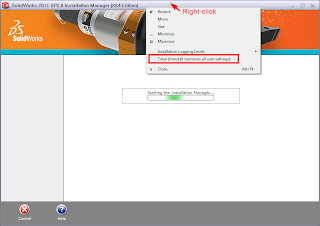
Then proceed through the IM process (just keep clicking next) to uninstall. This will uninstall SolidWorks, and also remove the Windows Registry keys under HKEY_CURRENT_USER\Software\SolidWorks
Although these are NOT the only registry entries and files installed by SolidWorks, it’s enough to ensure that your new installation won’t have any conflicts with holdovers from previous installations.
If you’re looking for a more thorough list of registry keys and files to remove, or if you’re uninstalling an older version of SolidWorks, check out this document by Greg Jankowski of SolidWorks Corp., which covers the full list of files and registry keys created by SolidWorks, as well as the creation of a batch file to automate the cleaning up process.
The document is an older version of the one you can find here on the SolidWorks forums.
As of SolidWorks 2011, there is an option in the Installation Manager (IM) to cleanly uninstall SolidWorks, which has been one of the most popular Enhancement Requests in recent years.
Before you begin, make sure you have transferred your license off the computer!
In XP:
Start Menu >> Control Panel >> Add/Remove Programs >> RMB on SolidWorks 2011>> Uninstall
In Vista/Win7
Start Menu >> Control Panel >> Programs and Features >> RMB SolidWorks 2011>> Uninstall
Once the SolidWorks IM has started, RMB on the Title Bar >> select Total Uninstall
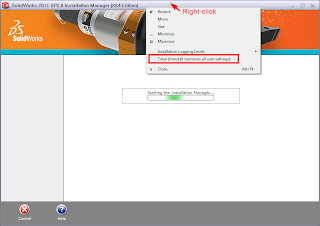
Then proceed through the IM process (just keep clicking next) to uninstall. This will uninstall SolidWorks, and also remove the Windows Registry keys under HKEY_CURRENT_USER\Software\SolidWorks
Although these are NOT the only registry entries and files installed by SolidWorks, it’s enough to ensure that your new installation won’t have any conflicts with holdovers from previous installations.
If you’re looking for a more thorough list of registry keys and files to remove, or if you’re uninstalling an older version of SolidWorks, check out this document by Greg Jankowski of SolidWorks Corp., which covers the full list of files and registry keys created by SolidWorks, as well as the creation of a batch file to automate the cleaning up process.
The document is an older version of the one you can find here on the SolidWorks forums.
Thursday, February 17, 2011
SolidWorks Pack and Go overview
File >> Pack and Go collects all referenced files (parts, drawings, sub-assemblies) from your assembly and drawing files. It's a great way to duplicate a project if you need to make changes to the design, or move files between computers - you can even create a zip file directly from the dialog box.
You can also use Pack and Go to rename individual files and their destinations (by double-clicking in the respective fields), or you can use the Select/Replace... button to make bulk or batch changes to all of your files - e.g. replacing a specific text string such as a Job number from every single file with a new one.
Pack and Go will create the new files while maintaining file references between all of your part, assembly and drawings, even if names and folder structures have changed.
Labels:
3D,
assembly,
batch,
bulk,
CAD,
copy,
drawings,
file management,
file reference,
file references,
Kieran,
pack and go,
parts,
reference,
rename,
select,
SolidWorks,
Technical,
tutorial,
zip
Sunday, February 13, 2011
Searching SolidWorks Web Help from the Firefox address bar
Following on from a previous post, if you use Firefox as your web browser, you can create a custom bookmark to quickly search the SolidWorks Web Help directly from the address bar.
- In Firefox >> Bookmarks >> RMB in the drop down menu somewhere >> New Bookmark
- Name: SolidWorks Web Help Google Search
- Location: http://www.google.com/search?q=site%3Ahelp.solidworks.com+%s
- Tags: ignore
- Keyword: sw
- Description: Fill in if you like
- Click Add
Now, go to the address bar (keyboard shortcut CTRL+L), clear it and type “sw colour design table” without the quotes, and press Enter – SHAZAM!
Of course, you can create other custom bookmarks – the “+%s” tells Firefox to add whatever you type in the address bar to the web address preceding it. In case you’re wondering, web addresses can’t contain colons (:), so the colon in “site:” needs to be replaced with %3A.
The Keyword field determines what you need to type first into the address bar to use the bookmark so make it something short and easy to remember.
If you're using another browser, don't despair, most browsers should have this functionality - a bit of Googling should show you how to do it.
Here's a way to do the same thing in Chrome.
Here's how you can do it in Internet Explorer.
Happy searching!
Labels:
3D,
bookmark,
browser,
CAD,
colour,
configurations,
design table,
google,
help,
Kieran,
productivity,
search,
SolidWorks,
Technical,
tutorial,
web help
Thursday, February 10, 2011
Searching SolidWorks Web Help through Google
Since SolidWorks 2010, by default the Help documentation launched from the application is stored online as a series of web pages, known as Web Help – this ensures it can be kept as up-to-date as possible.
But don’t worry if you don’t have internet access – when you launch the Help file you will be prompted to open the offline copy installed on your machine instead. And if you don’t like the Web Help, you can disable it by unchecking SolidWorks >> Help >> Use SolidWorks Web Help.
Because the Help files are now online, you can browse them through your normal web browser:
2011 SolidWorks Help - Welcome to SolidWorks Online Help
Rather than using the in-built Web Help search field in the top right corner, you can search all help documentation using Google.
In the Google search field, type “site:help.solidworks.com” without the quotes (note there is also no space between “site:” and “help.solidworks.com”), followed by your search terms – voila!
Searching through Google gives you the benefit of more relevant results, although this isn’t as much of a problem with the SW Web Help search if you know the title of the page you’re searching for.
However, here’s an example where we don’t know the title of the page; we want to know the formula used to configure part colour in a Design Table (as you’ll see, it’s not something you’d memorise!).
Searching for the keywords “colour design table” yields these results:
The page we are after is the first result through Google, but only the 7th result through the Web Help search.
The “site:help.solidworks.com” term in the search above limits your search terms to the SolidWorks web domain hosting the help files. You can use this to force Google to search any web domain – one I also use a lot is “site:en.wikipedia.org” which searches all English-language Wikipedia articles.
You can also learn about more advanced Google search features:
Happy searching!
But don’t worry if you don’t have internet access – when you launch the Help file you will be prompted to open the offline copy installed on your machine instead. And if you don’t like the Web Help, you can disable it by unchecking SolidWorks >> Help >> Use SolidWorks Web Help.
Because the Help files are now online, you can browse them through your normal web browser:
2011 SolidWorks Help - Welcome to SolidWorks Online Help
Rather than using the in-built Web Help search field in the top right corner, you can search all help documentation using Google.
In the Google search field, type “site:help.solidworks.com” without the quotes (note there is also no space between “site:” and “help.solidworks.com”), followed by your search terms – voila!
Searching through Google gives you the benefit of more relevant results, although this isn’t as much of a problem with the SW Web Help search if you know the title of the page you’re searching for.
However, here’s an example where we don’t know the title of the page; we want to know the formula used to configure part colour in a Design Table (as you’ll see, it’s not something you’d memorise!).
Searching for the keywords “colour design table” yields these results:
The page we are after is the first result through Google, but only the 7th result through the Web Help search.
The “site:help.solidworks.com” term in the search above limits your search terms to the SolidWorks web domain hosting the help files. You can use this to force Google to search any web domain – one I also use a lot is “site:en.wikipedia.org” which searches all English-language Wikipedia articles.
You can also learn about more advanced Google search features:
- http://www.google.com.au/support/websearch/bin/answer.py?answer=136861
- http://www.google.com/landing/searchtips/#helpcenter
Happy searching!
Labels:
3D,
bookmark,
browser,
CAD,
colour,
configurations,
design table,
google,
help,
Kieran,
productivity,
search,
SolidWorks,
Technical,
tutorial,
web help
Subscribe to:
Posts (Atom)
Followers
Category
- Alfa Romeo
- Aston Martin
- Aston Martin Sport Cars
- Audi
- Audi Sport Cars
- BMW
- BMW Concept Cars
- BMW Sport Cars
- BRABUS Sport Cars
- Bugatti
- Cadillac
- Camaro
- Cars
- Chevrolet
- Chevrolet Sports Cars
- Chrysler
- Citroën
- Concept Car
- Design Car
- Electric Car
- F1 Car
- Fast car
- Ferrari
- Ferrari Sport Cars
- Fiat
- Ford
- Ford Mustang
- Ford Sport Cars
- Green GT
- Hamann
- Honda
- Honda Concept Cars
- Honda Sport Cars
- Hybrid Car
- Hybrid Sports Cars
- Infiniti
- Jaguar
- Jaguar Sports Cars
- Kia
- Koenigsegg
- Lamborghini
- Lamborghini Cars
- Lexus
- Lotus
- Luxurious Sports Car
- Luxurious Sports Sedan
- MazdaSpeed 3
- Mercedes
- Mercedes-Benz Concept Cars
- Mercedes-Benz Sport Cars
- Nissan
- Nissan Concept Cars
- Nissan Sports Cars
- Pagani
- Peugeot
- Porsche
- Porsche Sport Cars
- Race Car
- Racing Car
- Renault
- Roadster
- Sport Car
- Sport Cars
- Sports Car
- Sports Saloon
- Sports Sedan
- Super Sports Cars
- Supercars
- Toyota
- Venturi
- Volkswagen
- Volkswagen Sports Cars
- Volvo
- Volvo Sport Cars
- Wiesmann Sport Cars
- Wings of Nike






