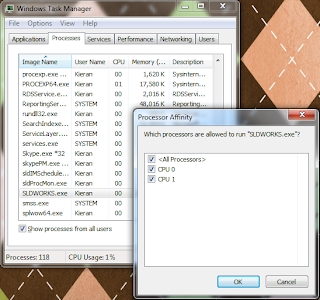Foden Designs are a contract manufacturer and custom designer of general and custom aftermarket automotive products. With an extensive background in manufacturing fasteners, shafts, drive systems and hose fittings for the automotive sector, Foden has taken this experience and knowledge to a new level and diversified their services to include many other industries. Foden also provides contract machining to the hydraulic, gas, mining, and construction sectors. Solidtec Solutions caught up with James Foden (Director) recently to talk about their use of SolidWorks Sustainability.
Foden Design Challenges
- Keeping design and manufacture to a budget
- Ensuring the design and manufacture are sustainable with minimal environmental impact
- Being able to design and manufacture within short time frames to meet customer demand
SolidWorks/Sustainability Design Solutions
- Flexibility in allowing rapid changes from one material/manufacturing technique to another
- Ability to analyse material changes and their impact on costs and sustainability in a matter of minutes
- Savings in both time and money
- Being able to measure environmental impact
- Working within client budget constraints
“Originally Foden Designs purchased SolidWorks Sustainability with a specific Automotive project in mind. We chose Solidtec Solutions as our provider because we felt we were working with the best provider of SolidWorks that best suited our needs, and their customer service is of the highest quality”
The Project - A Green Street Machine?
Client Brief: “I want to build a show car that really promotes my business”.
We don’t associate street machines and modified cars as being ‘green’, but this clients’ business is a sustainable building and construction company who have developed a specific green tick program that is government approved, allowing them to licence other companies in sustainability for their industry.
The client wanted to build a ‘green street machine’. James admitted that “straight away we knew we needed to have documentation to support our actions and decisions in building this car so we looked at our options, namely”;
- Outsourcing all of our projects to have someone else do the analysis
- Hiring a new staff member to do the research and analysis for the project or;
- Finding the software to allow our current designer to do the analysis internally
For James Foden the choice was easy. “Why outsource what we can do in house with the right resources? Why put on a new staff member that specialises in sustainability when the software is a far cheaper long term option”; which is why James made the decision to go with SolidWorks Sustainability.
“SolidWorks Sustainability allows us to select different materials and ways to manufacture new products on the fly. We also now have the ability to recycle, reuse and modify old parts, or to determine if are they’re better off left out of the project as they might have a bigger carbon impact then making new components in the long term”.
“In the end it always comes down to the end use of the product. So whilst we proved that some existing items would last the test of time, in some cases they might have been far too heavy, causing the vehicle to use excess fuel, tyres and brakes etc. So we felt if we could make a new part out of the right material we could in turn use a greener material that makes a lighter car”. Which is the innovative angle that James had to take to make a street machine turn green.
For Example: when Foden considered the wheels for the car, the new options vs. the original steel base line were:
Cast Aluminium 14.35kg
Billet 6061 Aluminium 14.3kg
Magnesium 9.04kg
Carbon 9.46kg
After the above comparisons were made, the total weight of the car in original factory spec and the target with the new manufactured components was analysed. The owner then took into consideration as to whether the reduced weight would actually positively affect critical factors such as fuel consumption and tyre wear etc. If the effect was enough to offset any new emissions caused by the manufacture of any new parts, then the new part could be incorporated in to the design. The final decision was to go with a new, light weight magnesium wheel.
The end result is a green fuelled car that has the street machine style, keeps its 70's look, but uses modern materials. “By doing so we were able to reduce the cars long term carbon footprint with respect to the expected lifecycle of the vehicle” says James.
Shane Preston, Solidtec CEO commented that “it’s great to see customers such as Foden Designs utilising SolidWorks products to solve their design challenges. It’s what the software was designed to do. The use of SolidWorks Sustainability for such an interesting project shows just how innovative our customers can be, and how the SolidWorks product range can compliment that innovation.”
James noted another benefit that Foden has experienced with SolidWorks Sustainability. “Since we originally bought SolidWorks Sustainability we have also found we have been able to offer our mining and industrial customers a service and choice which we did not previously have. Giving the customers an option of where and how they want the product made, based not just on cost, but environmental factors as well, is a very valuable capability”.