Popular Posts
-
Disney cars Disney Cars Saly Filmore Disney Cars coloring pages wallpaper Lightning Mcqueen Ramone disney cars poster
-
2013 Cars Model, 2013 car, photo mercedes, car dekho, car electric, new cars, new vehicle, cost of cars...
-
Red And Black Ferrari Car Red Ferrari Car Wallpaper Yellow Ferrari Car Picture Latest Model Ferrari Car Pink Ferrari Car Wallpaper
Tuesday, February 7, 2012
Creating CAM with Wrap
Wednesday, February 1, 2012
Creating Custom Decals
Tuesday, January 31, 2012
Perspective in 3DVIA Composer
This video explains how perspective works in 3DVIA Composer. Depending on whether you zoom in and out with the mouse wheel, or by dragging while holding down the left and right mouse buttons, Composer will either change the Field Of View (FOV) or move the camera position respectively.
Wednesday, January 18, 2012
How to Upgrade your Solidworks installation
To jump directly to the instructions, click here.
If you would like to run two major versions of SolidWorks (e.g. 2011 and 2012) alongside each other, click here.
It is not necessary to uninstall and reinstall between Service Packs, only major releases (i.e. each year). To learn how to update your SolidWorks version (e.g. go from SolidWorks 2012 SP1 to SP2) click here.
This is not intended to be a step-by-step installation guide and assumes some familiarity with basic computer maintenance, etc. If at any stage you are unsure of how to proceed, please contact your Solidtec Application Engineer.
The steps below are for standalone SolidWorks licenses. To check if you have a standalone license, from SolidWorks go to the Help menu. If you have the option to "Transfer license", you have a standalone license. If you have a network (SNL) license, most steps will be the same. If unsure, contact your Solidtec Application Engineer.
Contents
- Before you begin
- Uninstall the old version
- Install the new version
- After installation
- Further information
Before you begin
- Back up any local data. We recommend keeping a copy of your data in the old format should you need it. More information on backups can be found here.
- Make a note of any SolidWorks customisations, such as keyboard shortcuts. From SolidWorks >> (start a new Part if none are open) >> Tools >> Customize >> Keyboard tab >> check "Show only commands with shortcuts assigned" >> Copy List. This will copy the settings to the Windows Clipboard and you can then paste them into Excel or Notepad, etc. Although this requires you to re-input your keyboard shortcuts after reinstalling SolidWorks, there is no risk of "contaminating" the Registry settings. Do not use Copy Settings Wizard, as it copies the entire SolidWorks registry and can cause problems with the new version.
- Copy the SolidWorks Serial Number. From SolidWorks >> Help >> About SolidWorks. Make a note of the Serial Number (copy to Notepad or write it down on paper, etc.) - you may need to re-enter it during installation later on.
- Transfer the SolidWorks License off the machine. This ensures your license is available to use on another computer if anything happens during the uninstall/reinstall process. From SolidWorks >> Help >> Transfer License. If you are having trouble connecting to the SolidWorks License Server, make sure that internet traffic is allowed to/from https://activate.solidworks.com/
- Make sure you are logged in to Windows as an administrator. If you are unsure, see http://www.computerhope.com/issues/ch001093.htm
- Uninstall SolidWorks. Start Menu >> Control Panel >> Programs and Features (Add/remove programs in WinXP) >> SolidWorks >> Uninstall. The SolidWorks 2011 Installation Manager will start.
- If you are uninstalling SolidWorks 2011, right-click on the title-bar (up the top, where it says "SolidWorks 2011 Installation Manager") >> Total Uninstall >> proceed through the IM process (keep clicking Next).
- If you are uninstalling SolidWorks 2010 or earlier, please read the end of this post regarding how to clean your registry. It is important to do this to ensure the smooth opertation of the new version.
- Once uninstalled, reboot the computer.
- THIS IS A CRITICAL STEP! Disable any Anti-virus programs that are running as these can interfere with the installation process. Some Anti-virus programs are very difficult to disable – if in doubt Google for instructions “disable < Anti-virus Program Name>”.
If required, you can generally disable anti-virus programs manually:
- Start >> Run >> Control Panel >> Administrative Tools >> Services.
- Find all relevant anti-virus services >> RMB >> Stop
- Once installation is complete >> RMB >> Start
- Insert the SolidWorks Media Disc (make sure it is the correct bit version - 32 and 64-bit versions are supplied in the box). If the Installation Manager does not start automatically, browse to the media location in Windows Explorer and RMB on Setup.exe >> Run as administrator to begin installation.
- Run through the Installation Manager. If the Installation Manager detects the previous install, it may ask you to upgrade - this is fine, proceed as normal.
- Installation type is Individual.
- Enter the Serial Number if prompted (enter extra Serial Numbers if installing Simulation Premium or Flow Simulation).
- If you have SolidWorks Professional or Premium, click here to read about installing/upgrading the Toolbox.
- If you transferred the license off the computer previously, or there was no license on the machine, when starting up SolidWorks you will be asked to activate the product. Run through the process, using correct contact details (these will be associated with the Serial Number). If you are unable to activate, use the 30-day Trial Activation. This will give you access to SolidWorks Premium for 30 days regardless of what version of SolidWorks you are entitled to. If this happens please notify your Solidtec Application Engineer
- Make sure that the File Locations are set up correctly if using a central file server. From within SolidWorks >> Options >> System Options tab >> File Locations. The most common locations to change are: Document Templates, Sheet Formats, Weldment Profiles and Custom Properties. To add a Custom Properties location you may need to delete the existing location first (SolidWorks can only handle one location for the Custom Properties file).
- Apply any customisations, such as keyboard shortcuts, toolbar layouts, etc. Back these settings up using the Copy Settings Wizard.
- Consider creating a Disc Image of your HDD, to allow for quick restoration to a known clean install state. Click here to read more.
- If you have SolidWorks Professional or Premium with the Toolbox add-in, the correct method to update the Toolbox data is as follows:
- Browse to your existing (e.g. 2011) Toolbox data folder - by default this is in C:\SolidWorks Data.
- Copy the folder and its contents - rename the copied folder something like "SolidWorks Data 2012". Make another copy of the orignal folder and keep it with the rest of your backed up SW2011 data.
- During installation, on the Summary page under Toolbox Options >> Change. Choose to "Upgrade an existing Toolbox location" and browse to the "SolidWorks Data 2012" folder. Continue the installation process.
- This will upgrade the contents of the new folder, leaving the previous folder intact if you wish to continue using SolidWorks 2011. If you do not need the 2011 data anymore, you can delete the orignal "SolidWorks Data" folder.
- If you have already installed SolidWorks and need to change the location of the Toolbox from the default local installation path to a file server path, from within SolidWorks >> Options >> System Options tab >> Hole Wizard/Toolbox >> Browse to the correct location.
Uninstall the old version
Install the new version
After installation
Setup
Toolbox installations
Further information
Further information on installing SolidWorks can be found here:
- SolidWorks Installation and Admin Guide – the official Admin guide.
- How to ensure a clean uninstall and update of SolidWorks – a more involved method of preparing your machine for a clean SolidWorks installation.
Tuesday, January 10, 2012
How to install Multiple SolidWorks versions on one Computer
The method used will help keep the file references between the two versions apart.
Tuesday, December 13, 2011
How to determine the Volume of a Shell Feature in SolidWorks
Thursday, December 1, 2011
How to Activate and Transfer a SolidWorks Stand-alone license
Wednesday, November 30, 2011
Creating a SolidWorks Customer Portal account to access free Certification Exams
- Software updates
- SolidWorks Forums
- SolidWorks Knowledge Base
Tuesday, November 29, 2011
How to Modify SolidWorks Hole Callouts
Tuesday, November 8, 2011
Hole Table Padding - Adjusting beyond the standard limits
Pic_1: The Problem
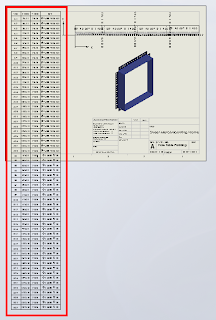
Before we continue, remember that we can only fit so much on to a single sheet before it becomes unreadable, so there is obvioulsy a limit to how many rows you will be able to fit vertically on a specific sheet size.
Click anywhere in the table to activate its properties. You will see this dialogue appear above the table:

Note where the adjustment settings are for Font Size and Vertical Cell Padding. We'll get back to that in a second.
Next, click on the number 2 to select the entire row. Hold down the Shift key and select the last row in your table (I had sixty rows all up in this example). You should now have all rows except the heading row selected. With all rows selected you can change your font size; I have used 9, which is still quite readable and then we want to adjust the Vertical Cell Padding.
You will note though, that when you dial down (using the up-down arrow toggles) you will be stopped at zero. Naturally you will think this to be the limit, but alas, we know with Solidworks anything is possible. Simply select the Vertical Cell Padding field as below...
And while we are at it, quickly click anywhere in the table, then click the black cross to the left of Column A to activate the table properties dialogue, which will appear to the left of your screen. We want to tidy things up a little before printing. In the properties dialogue select "Combine same sizes" and you will get this:
In the properties dialogue, click the green check mark to close and we're done.
You should now have your table fitting nicely onto your drawing sheet and looking much better than when we started.
Have a play with those settings and I hope that this has helped you somewhat to tidy up those Hole Tables.
Tuesday, October 11, 2011
How to place a point at the Center of Mass
Tuesday, September 27, 2011
Tuesday, September 20, 2011
How to use SolidWorks RX
SolidWorks RX is a diagnostic utility that you can use to record a video of an issue you may be having in SolidWorks. Apart from capturing a video of the cause of the problem, RX also captures information regarding your system including SolidWorks and Windows log files that can help determine the cause of a problem.
- Save all open SolidWorks documents and close SolidWorks
- Start Menu >> All Programs >> SolidWorks 20XX >> SolidWorks Tools >> SolidWorks RX
- Problem Capture >> Record video
- Show all steps to recreate the problem
- Once finished, close SolidWorks (if it does not crash)
- In SolidWorks RX >> Describe the problem (minimal detail is fine)
- Add any relevant files with the Add Files button
- Package Files
- Email the ZIP file to your support engineer
If you cannot reproduce your error on demand – i.e. SolidWorks is crashing often, but randomly, start RX directly after SolidWorks has crashed (do NOT start SolidWorks up again). You can then skip steps 3 - 5 and when you package the files, RX will capture the last Journal file which should explain the cause of the crash.
Be aware that the Problem Capture page looks a bit different from version to version, but the process is generally the same.
Sunday, July 3, 2011
SolidWorks 2012 Beta
- Log in to the Customer Portal (creating a new account only takes a minute if you don’t have one).
- My Profile >> Notify me for Beta Programs >> Save >> Home
- Download >> Downloads and Updates >> select 2012 from the drop-down >> download and install the SW2012 Beta (install it alongside your current version).
- Head over to the Beta home page and the Forums to find out what’s new and give feedback – this forum is checked by the SW Development team regularly, and they may seek out feedback in specific areas.
Remember, the Beta software is not production-ready – don’t use it for mission critical projects as you may uncover some bugs in the software. In fact, if you report your bugs (aka SPR’s) through the Beta page, you can earn points and win prizes.
Also keep in mind that as with all future versions of SolidWorks, if you save files in 2012 you won’t be able to open them in 2011 or earlier versions – so make copies of the files you wish to use.
Wednesday, June 29, 2011
How to model a Fancy Tube in SolidWorks.
Sunday, June 26, 2011
Sunday, May 29, 2011
Multi-tasking with Windows Task Manager
Not so fast. If you’ve got a multi-core machine, you can use Windows Task Manager (in all versions of Windows) to free up one of the cores for other programs, allowing you to check emails, surf the web, watch YouTube, etc. The trade-off is that your render/simulation will take longer to solve – the more cores you have, the less this will matter.
- After your Simulation study/render is started, start Task Manager by pressing CTRL+ALT+DEL, or Start >> Run >> “taskmgr” (without the quotes).
- Click on the Processes tab and sort by Name – this tab shows all of the processes running in the background on your machine.
- For rendering, find PV360.exe, for Simulation, find Star.exe (this is after meshing, when the study has started solving)
- RMB on the process >> Set Affinity...
- Uncheck one of the CPU cores – it doesn’t matter which one.
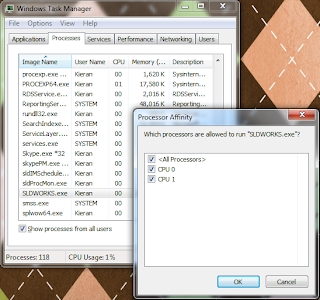
This stops Windows from assigning work from that process to that CPU core. It’s only temporary, so if you start another render, you will need to go through the above steps again.
Alternatively, you can change the priority of a process:
- (From step 4 above) RMB >> Set Priority >> set to Below Normal or Low
Changing the priority lower means that instructions being sent from PV360 to the CPU are solved after instructions sent from other processes such as your web browser. After doing this, your computer should function as normally expected, and the render will continue in the background.
You can change priority or affinity at any time while a process is running – this is handled by Windows in the background and won’t affect your render or simulation study.
The benefit of changing priority over setting affinity is that if you’re only using 3% of the available CPU power to check the web, 97% is devoted to finishing the render. If the CPU is quad-core, and we set the PV360 affinity to only 3 cores, it would only be using 75% of the full CPU processing power, regardless of what we are doing.
However, setting affinity ensures you have spare processing power, and often, even if you set the priority of a processor-hungry process like PV360 to Low, you may notice some performance issues trying to do other tasks (you’d be surprised how much processing is required to run YouTube in your browser), so I generally prefer to set affinity.
As a final alternative, if it they can wait, you can use SolidWorks Task Scheduler to schedule renders and studies to run when you aren’t using the computer – e.g. at night. This will be covered in another post.
Sunday, May 22, 2011
Printing Drawings in colour using CutePDF

Colour can be used to good effect in drawings to increase clarity - for example by differentiating between dimension lines, model lines and annotations. Under Document Properties, you can assign new annotations to different layers, and assign colours per layer.
However, when it comes time to print, sometimes it’s difficult to get those colours to come through in the printout. Here’s how to do it with CutePDF Writer, a program which emulates a printer in Windows, but creates a PDF file rather than a physical print out.
Firstly, download and install CutePDF Writer: http://www.cutepdf.com/
From your SolidWorks drawing:
- File >> Page Setup >> set Drawing Colour to Color/Gray Scale >> OK
- File >> Print... >> select CutePDF Writer as the printer >> Properties >> Advanced (bottom right on the Paper/Quality tab)
- Graphic >> Image Color Management >> click on ICM Method >> select “ICM handled by Host System” >> OK >> OK
- Set your other print options and then print. You will be prompted to save the drawing as a PDF file on your computer.
Sunday, May 15, 2011
Documenting Part Configurations in a Drawing
This video shows you one way to document a number of different part configurations on the same drawing, using Custom Properties to capture the dimensions that change across the configurations, and a BOM in a drawing to display those dimensions.
Monday, May 9, 2011
Using Disc Cloning to minimise computer down-time
If you already have your computer set up, and it’s running nicely, you can also make use of disc cloning software to create a restore point for your system.
Firstly, create a Windows partition using disc partitioning software. This partition should contain Windows and Program files only.
All data (SolidWorks files, documents, music, videos, etc.) should be saved to a separate partition. This ensures that if Windows or any programs become corrupt, you can format the Windows partition without affecting your data.
With a fresh install of Windows 7 requiring upwards of 6Gb, plus space for installation of programs (SolidWorks can require up to approx. 7Gb) and the inevitable Windows growth (my current C:\Windows directory is a tad over 20Gb), you should make sure the partition is a minimum of around 40Gb. Thankfully, HDD space is cheap these days.
After the disc is partitioned, install Windows. Once done, create a series of disc “images” using the disc cloning software:
- A fresh Windows install (with latest updates applied, basic drivers, etc.). No user settings or extra software installed.
- All of the above, plus applying user settings, network settings, software (Office, Outlook, etc.). No SolidWorks.
- Above, plus SolidWorks, but with no SolidWorks user settings applied.
While heavily compressed, these image files will still be quite large. I would suggest keeping the clean SolidWorks image on your machine for quick access, but also copying all of the images to an external HDD and keeping it off-site for safety.
It is OK to uninstall and upgrade SolidWorks normally, rather than reverting back to the previous image. The idea of the images is to provide various levels of a "clean slate" should there be any particularly stubborn or unresolvable computer issues.
MAKE SURE YOU TRANSFER YOUR SOLIDWORKS LICENSE OFF YOUR MACHINE BEFORE REVERTING TO AN EARLIER IMAGE
It is still a good idea to “rebuild” your machine from the first, clean Windows image on a semi-regular basis, to ensure a continued smooth operation of Windows and SolidWorks. After each rebuild, make sure you create new images of your Windows partition as per the above steps.
Followers
Category
- Alfa Romeo
- Aston Martin
- Aston Martin Sport Cars
- Audi
- Audi Sport Cars
- BMW
- BMW Concept Cars
- BMW Sport Cars
- BRABUS Sport Cars
- Bugatti
- Cadillac
- Camaro
- Cars
- Chevrolet
- Chevrolet Sports Cars
- Chrysler
- Citroën
- Concept Car
- Design Car
- Electric Car
- F1 Car
- Fast car
- Ferrari
- Ferrari Sport Cars
- Fiat
- Ford
- Ford Mustang
- Ford Sport Cars
- Green GT
- Hamann
- Honda
- Honda Concept Cars
- Honda Sport Cars
- Hybrid Car
- Hybrid Sports Cars
- Infiniti
- Jaguar
- Jaguar Sports Cars
- Kia
- Koenigsegg
- Lamborghini
- Lamborghini Cars
- Lexus
- Lotus
- Luxurious Sports Car
- Luxurious Sports Sedan
- MazdaSpeed 3
- Mercedes
- Mercedes-Benz Concept Cars
- Mercedes-Benz Sport Cars
- Nissan
- Nissan Concept Cars
- Nissan Sports Cars
- Pagani
- Peugeot
- Porsche
- Porsche Sport Cars
- Race Car
- Racing Car
- Renault
- Roadster
- Sport Car
- Sport Cars
- Sports Car
- Sports Saloon
- Sports Sedan
- Super Sports Cars
- Supercars
- Toyota
- Venturi
- Volkswagen
- Volkswagen Sports Cars
- Volvo
- Volvo Sport Cars
- Wiesmann Sport Cars
- Wings of Nike











